The Hidden Garageband Sampler (and other features)
Garageband has some interesting features, made more interesting by the fact that some are quietly hidden away in the program. Here are some hidden and/or notable Garageband features:
AUSampler & Effects
Yep, Garageband 10 has a sampler that can play an entire keyboard range given a single audio file, but it's not nearly as easy to find as the iOS version's less powerful sampler. Here's how to get to it:
1. Create a new instrument and double click its icon to go to Smart Controls.
2. Hit the "(i)" button in the top right hand corner of the Smart Controls window.
3. Click "plug-ins" to expand it
4. Click instruments → AU Instruments → AUSampler → Stereo
5. Click the keyboard icon in the bottom right of the popup window.
6. Click "Sine 440 built in"
7. Click "choose file" (it's hard to see, but it's right under "Key mappings")
8. Choose file
9. Set the pitch of the file (called "root" in this sampler) and the key range
The sampler has some nice features if you click on "Layer 1" and then "parameters".
→ attack is how long the sound takes to form
→ release is how long the sound lasts after the midi event ends
→ experiment with other features and layering of multiple sounds & layers triggered based on different key ranges to use all of the features of the sampler.
→ know that some features of AUSampler (in particular adding performance parameters) seem broken :(
You may have noticed that the "(i)" panel also allows you to add effects like Bitcrusher to instruments.
Midi controller editing
In the piano roll, click the three circles icon in the top right corner to edit midi controller data (stuff like the velocity of each note). Command click to add a midi controller point in the editor that appears.
Smart String articulation
Smart Strings on iOS can be set to pizzicato, staccato or legato. On OS X Garageband this is also doable, but less intuitive. Under midi controllers, there's a setting for "modulation." Pick this and set it to I think between 40 and 60 to get staccato, and between 60 and 80 ish to get pizzicato. 0 to 30 should get legato.
In my experience Garageband sometimes just gives up and plays everything legato, but if articulation's not working you could try changing the value of the modulation and stopping and resuming playback. Keep in mind that this is for the Smart Strings instrument, not the String Ensemble instrument (I've never tried modulation with that, but I don't think it changes the articulation).
Automation
Click the automation button (to the right of the "new instrument button") to show automation for each track. Command click now inside a track to add an automation point. You can automate smart controls (including transform pad), volume, pan, and effects. I've occasionally broken the pan automation (it just stops working) but when it works you can see the pan slider moving dynamically as the track plays.
Nonlinear tempo changes
Hit Cmd-Shift-T to see the tempo track (you can also get to it from the "Track" menu in the menu bar). You can add tempo events, but you'll notice that there's a small dark circle under each tempo event. Move it to add a transition between the two tempos.
Transposition Track
In the menu bar, click "Track" → "Show Transposition Track" (or hit Cmd-Shift-X) to get access to this handy track which lets you modulate at will (great with loops). I think that in the piano roll, if you have transposition on, it will show the notes as transposed (meaning that what you see in the piano roll is what will actually sound, not what you entered before transposing) but I might be wrong about that.
Side note: there are a lot of "tracks" available including a movie track for syncing music to a movie and a master track for applying effects/EQ on the entire project.
Note pad
This is kind of interesting, but I don't use it much. Click the pencil & paper in the top right hand corner to get the note pad. Write stuff down!
AUSampler & Effects
Yep, Garageband 10 has a sampler that can play an entire keyboard range given a single audio file, but it's not nearly as easy to find as the iOS version's less powerful sampler. Here's how to get to it:
1. Create a new instrument and double click its icon to go to Smart Controls.
2. Hit the "(i)" button in the top right hand corner of the Smart Controls window.
3. Click "plug-ins" to expand it
4. Click instruments → AU Instruments → AUSampler → Stereo
5. Click the keyboard icon in the bottom right of the popup window.
6. Click "Sine 440 built in"
7. Click "choose file" (it's hard to see, but it's right under "Key mappings")
8. Choose file
9. Set the pitch of the file (called "root" in this sampler) and the key range
The sampler has some nice features if you click on "Layer 1" and then "parameters".
→ attack is how long the sound takes to form
→ release is how long the sound lasts after the midi event ends
→ experiment with other features and layering of multiple sounds & layers triggered based on different key ranges to use all of the features of the sampler.
→ know that some features of AUSampler (in particular adding performance parameters) seem broken :(
You may have noticed that the "(i)" panel also allows you to add effects like Bitcrusher to instruments.
Midi controller editing
In the piano roll, click the three circles icon in the top right corner to edit midi controller data (stuff like the velocity of each note). Command click to add a midi controller point in the editor that appears.
Smart String articulation
Smart Strings on iOS can be set to pizzicato, staccato or legato. On OS X Garageband this is also doable, but less intuitive. Under midi controllers, there's a setting for "modulation." Pick this and set it to I think between 40 and 60 to get staccato, and between 60 and 80 ish to get pizzicato. 0 to 30 should get legato.
In my experience Garageband sometimes just gives up and plays everything legato, but if articulation's not working you could try changing the value of the modulation and stopping and resuming playback. Keep in mind that this is for the Smart Strings instrument, not the String Ensemble instrument (I've never tried modulation with that, but I don't think it changes the articulation).
Automation
Click the automation button (to the right of the "new instrument button") to show automation for each track. Command click now inside a track to add an automation point. You can automate smart controls (including transform pad), volume, pan, and effects. I've occasionally broken the pan automation (it just stops working) but when it works you can see the pan slider moving dynamically as the track plays.
Nonlinear tempo changes
Hit Cmd-Shift-T to see the tempo track (you can also get to it from the "Track" menu in the menu bar). You can add tempo events, but you'll notice that there's a small dark circle under each tempo event. Move it to add a transition between the two tempos.
Transposition Track
In the menu bar, click "Track" → "Show Transposition Track" (or hit Cmd-Shift-X) to get access to this handy track which lets you modulate at will (great with loops). I think that in the piano roll, if you have transposition on, it will show the notes as transposed (meaning that what you see in the piano roll is what will actually sound, not what you entered before transposing) but I might be wrong about that.
Side note: there are a lot of "tracks" available including a movie track for syncing music to a movie and a master track for applying effects/EQ on the entire project.
Note pad
This is kind of interesting, but I don't use it much. Click the pencil & paper in the top right hand corner to get the note pad. Write stuff down!
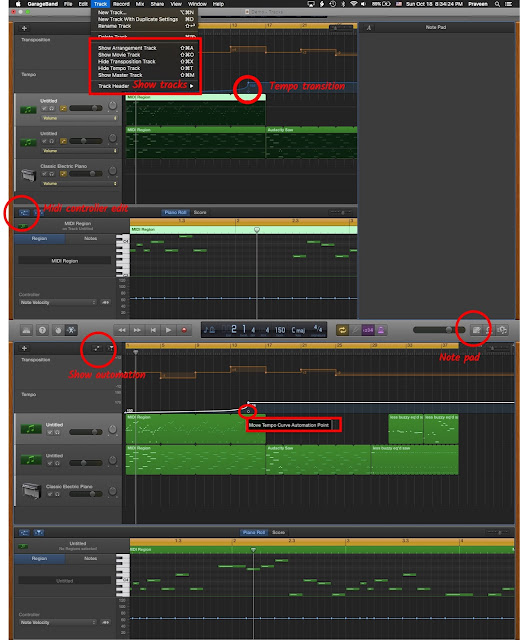


Comments
Post a Comment